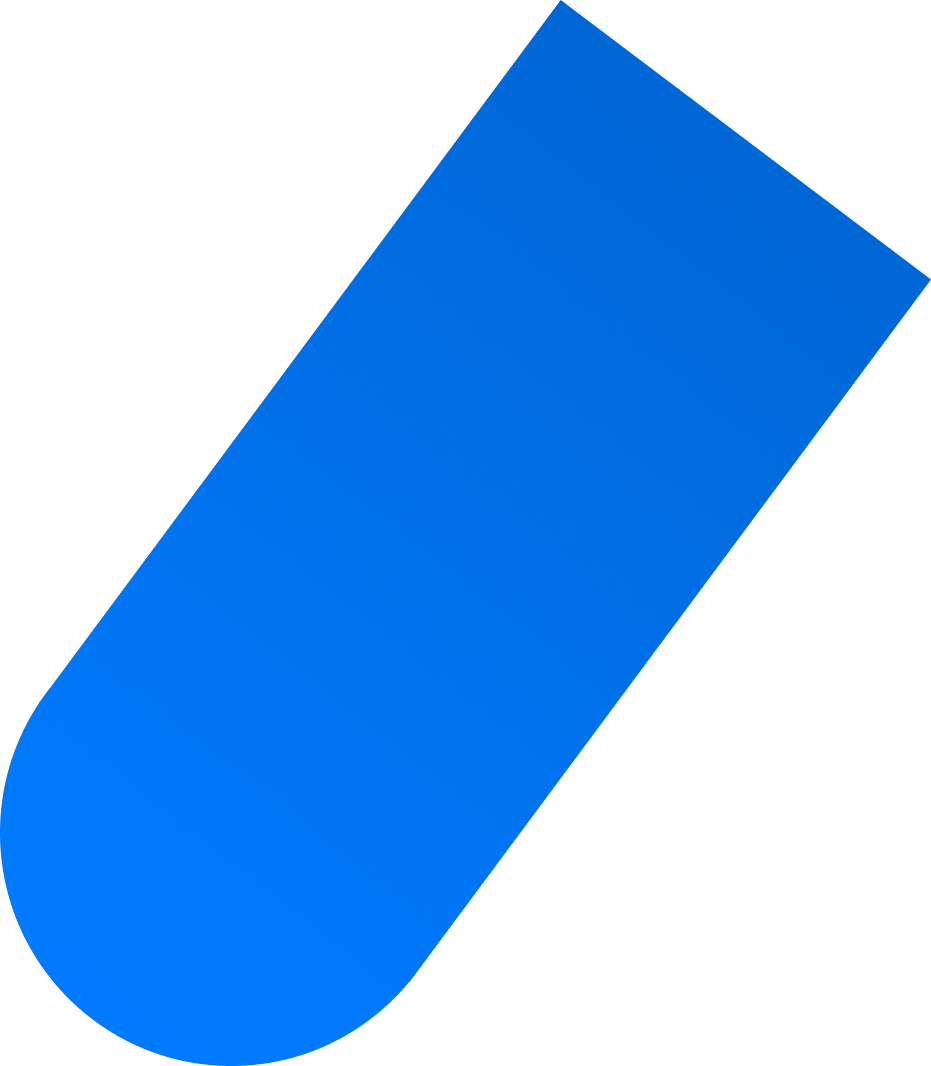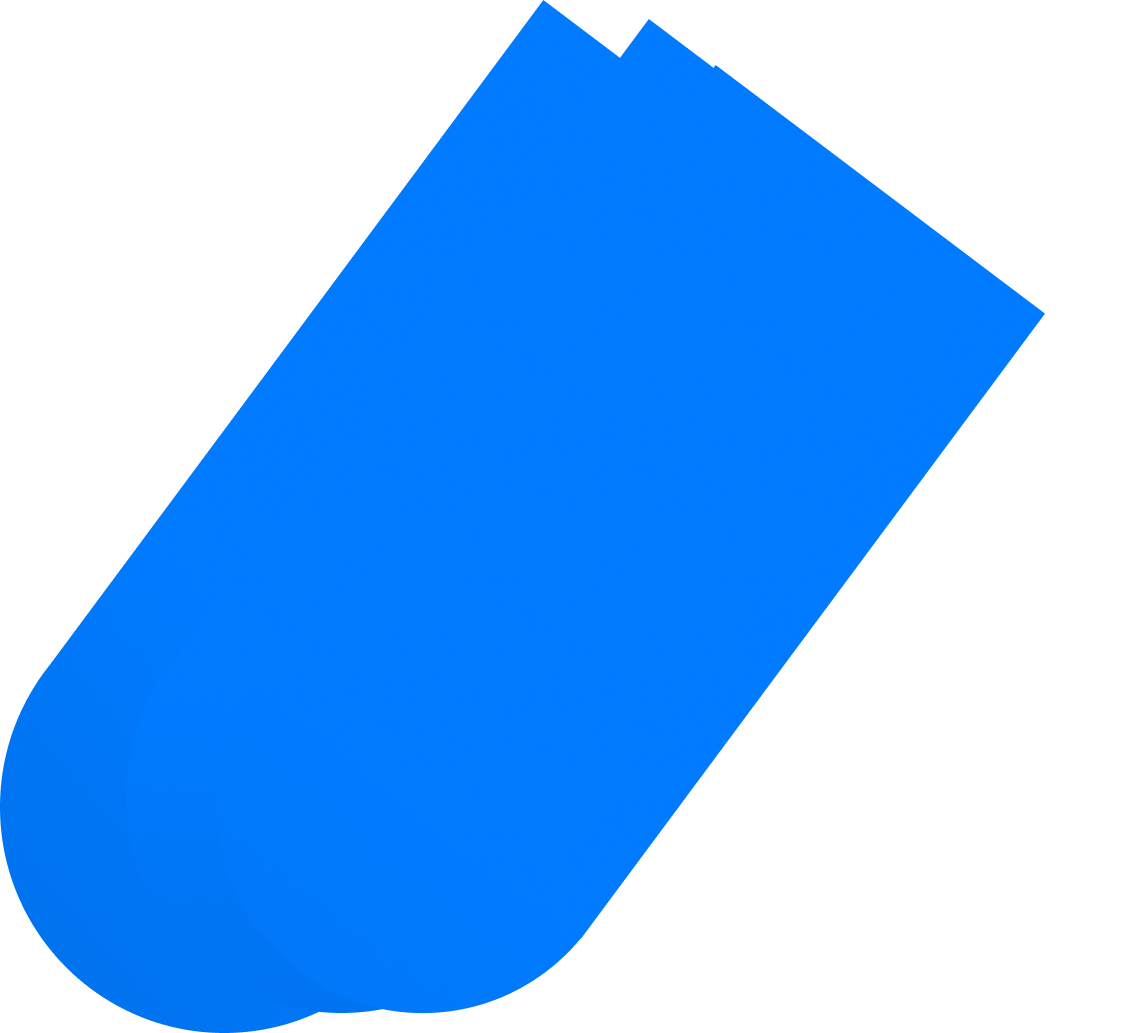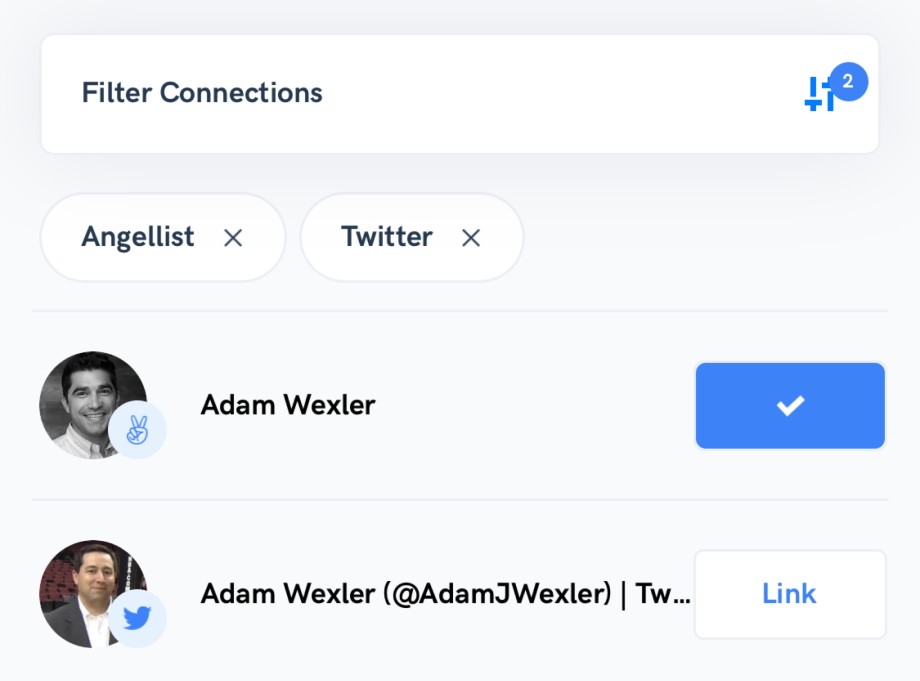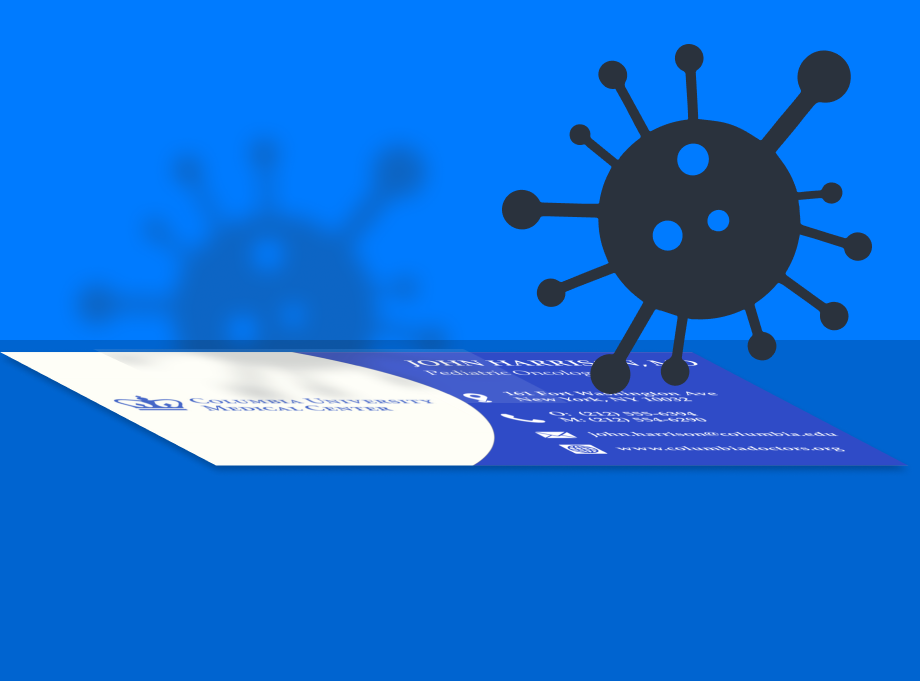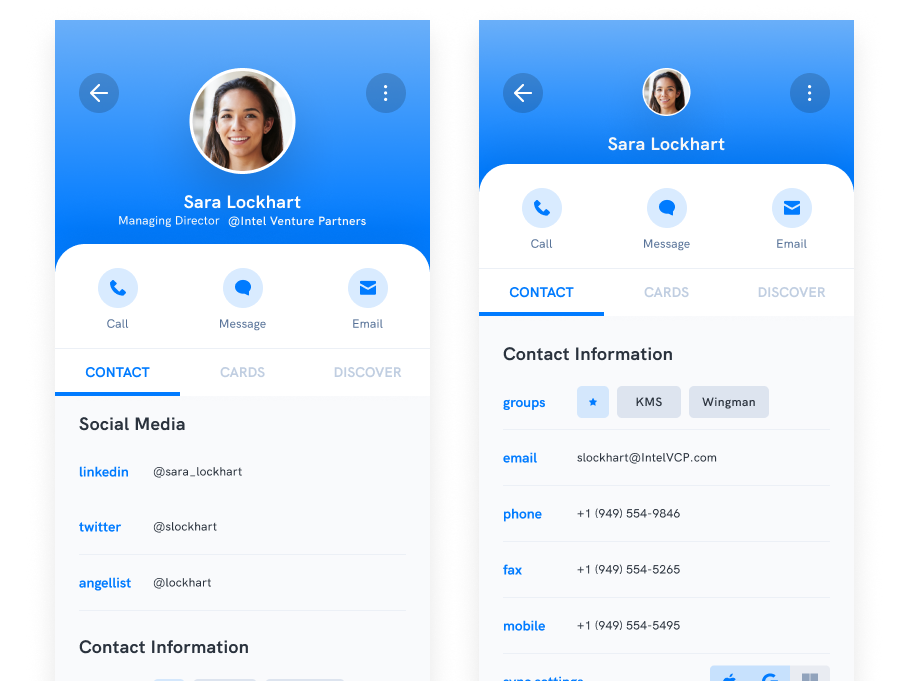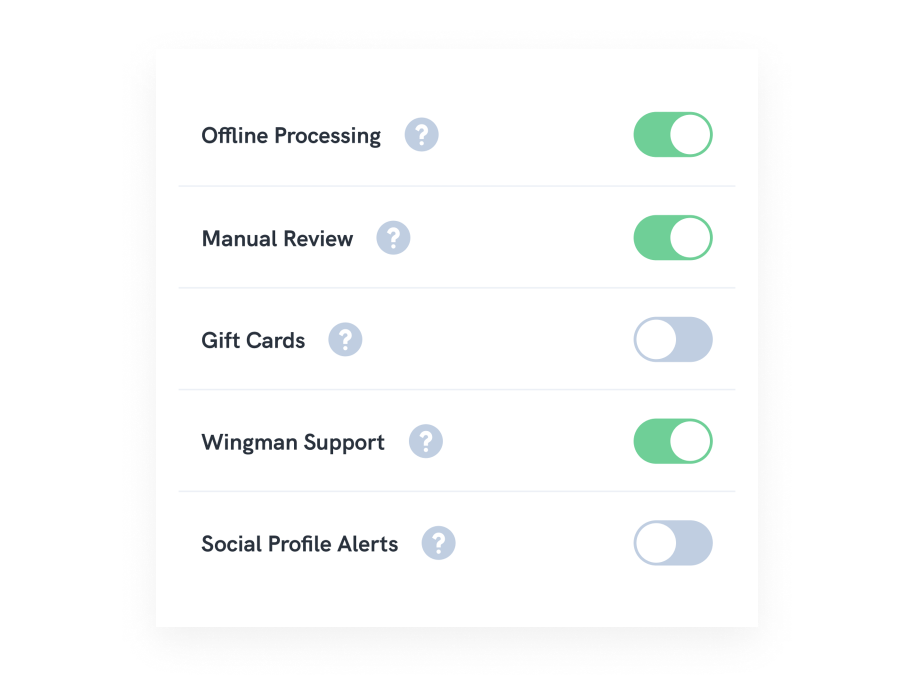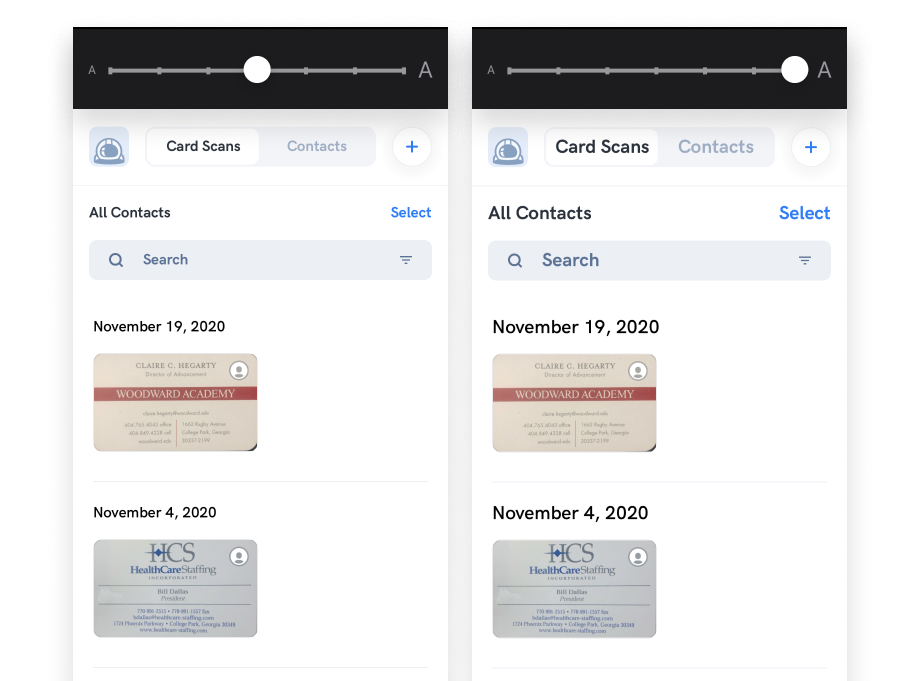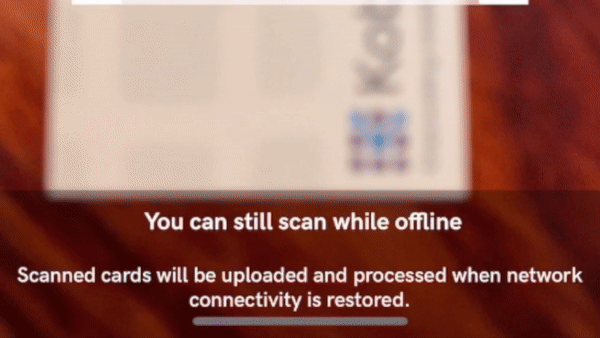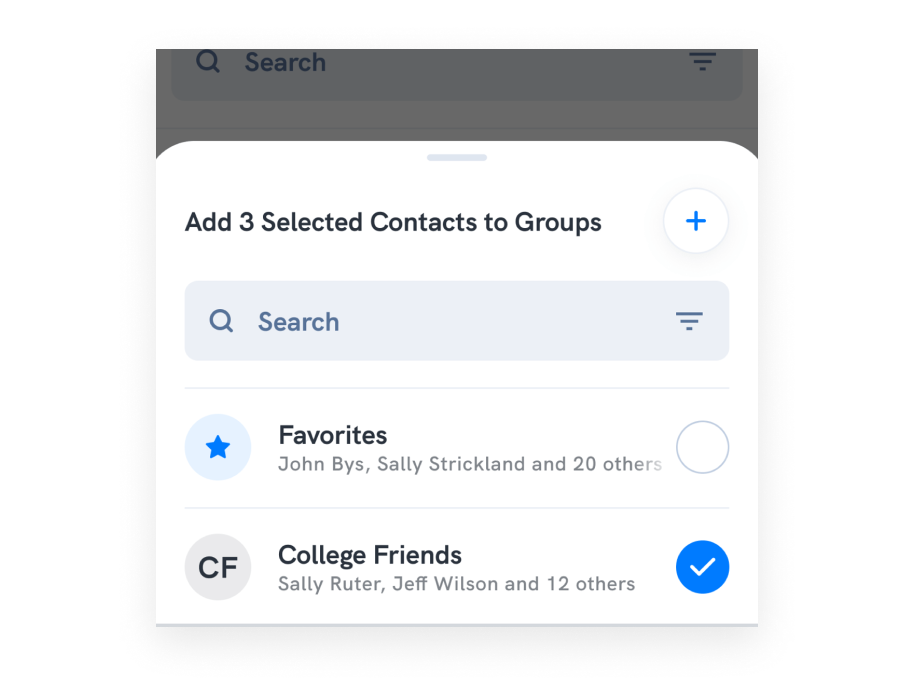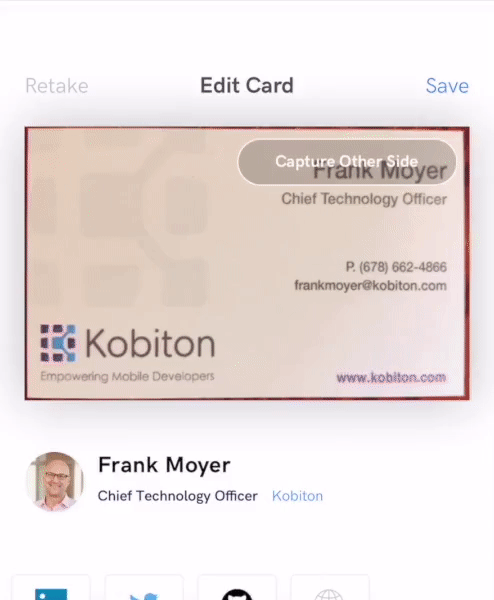Wingman Discover, Y’all!
We at Wingman are excited to announce Wingman Discover!
Our steadfast vision has been to make a Business Card Scanning and Contact Management app that enables you to go beyond the traditional contact wall. After all, you have a mobile device in your pocket with access to endless information from the internet. Wingman lets you discover information about your contacts from across the internet and link that data to your contact record. Our goal has been to end the back-and-forth between contacts and Google search.
Google search is excellent for full-text search, but your contacts are more than just text. They contain labeled data that significantly improve search quality. And Google Lens is a general purpose search tool from image data.
The Foundation
We previously released the Wingman Discover capability within Card Scanning. As shown in Figure 1 - Wingman Discover while scanning.
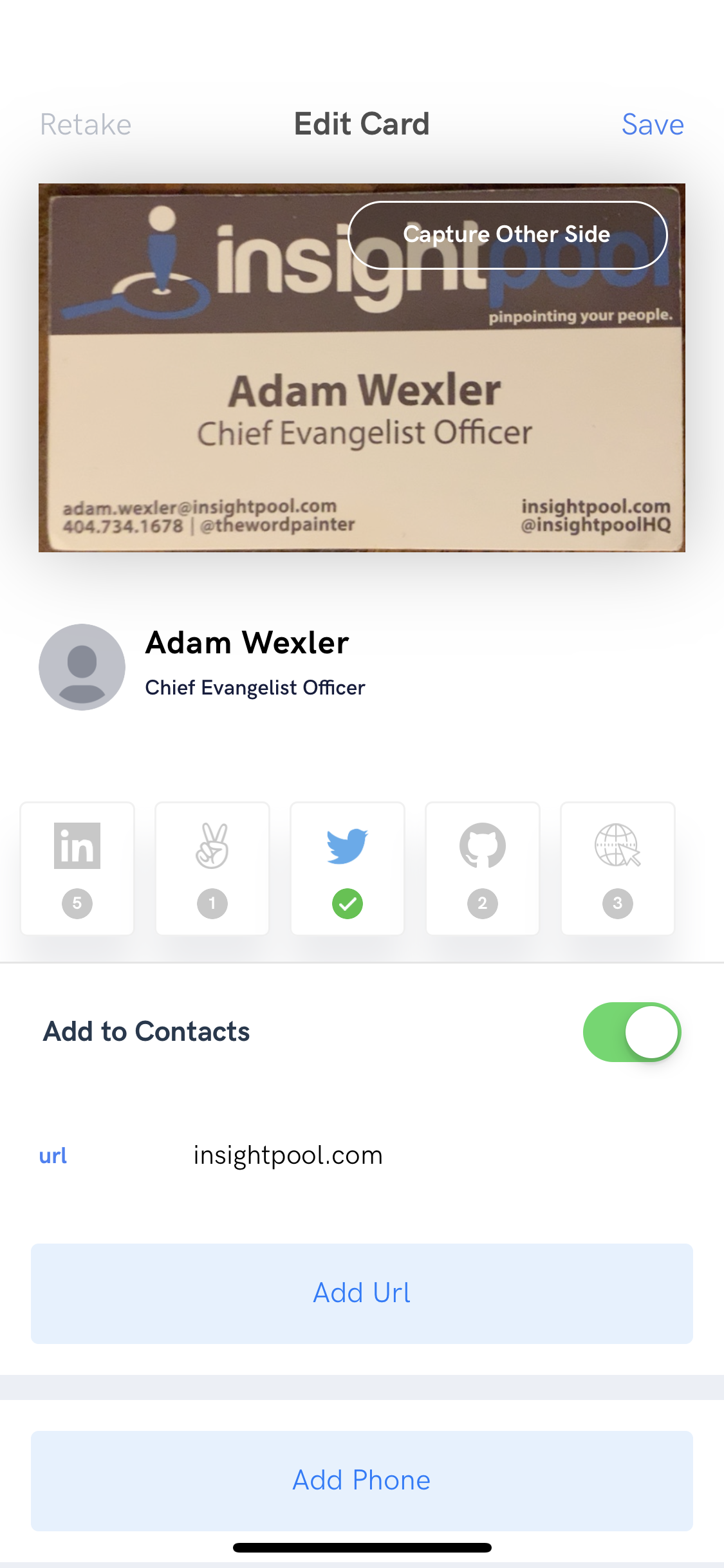
After you scan a business card, Wingman immediately shows you possible social profile matches from over 20 social networks. To successfully deliver on perfect matches, the card scanning needed to be fast and accurate.
Fast
Imagine you are at a conference and someone hands you a business card. Our goal is to allow you from the start of scanning the business card to sending a connection request in LinkedIn (or a follow in Twitter) within 5 seconds.
Accurate
The second top business card scanning app scans 42% of the business cards with no errors. That’s 58% of business card scans with at least one mistake! We conducted hundreds of customer discovery calls before building Wingman. We learned that business people, who have limited time, cannot tolerate this low accuracy. We also realized the poor accuracy inhibited us from achieving our vision.
We did what most startups do, but with an intense focus on speed and accuracy. Once, we had a microservice that was taking 43 milliseconds. We prototyped a different approach that reduced it to 30 milliseconds, saving 13 milliseconds per scan. While that may not sound like a lot, but when you multiply that by the number of cards and conference badges scanned daily, it ends up being hundreds of hours.
Wingman Discover Purpose
There are three ways to get contacts into Wingman:
- Scan a business card. When you scan a business card, you have the option of creating a contact; it is not required. This blog post describes how Wingman separates contacts and business cards, yet still allow you to perform searchs on both.
- Enter the information manually.
- Sync with Google, Apple, or MS Exchange. Wingman syncs between these contact systems bi-directionally. So, when you sync, for example, with Google, your Google contacts will appear in Wingman and your Wingman contacts will appear in Google.
Why would you want your Google contacts in Wingman? First, if you sync with Google and Apple, Wingman will sync those contacts across these systems and it will keep them in sync. Second, the Wingman developers are working vigorously on the ability to merge and deduplicate contacts. So, if you Joe Flyman is a contact in your Apple Contacts and Joseph Flyman is a contact in your Google contacts, Wingman will recognize these are likely the same people and recommend you to merge these contacts. Third, Wingman populates the contacts with photos from their public social profiles. Finally, and this is where you can utilize Wingman Discover, you can enrich your contacts with additional information from social networks, including links to their social networks.
Wingman Discover while scanning
The traditional way to perform discover while scanning a business card will continue to work as it does today. Immediately after you scan the business card, Wingman presents the potential matches of the business card contact from the business card data, as shown in Figure 1 - Wingman Discover while scanning.
Wingman Discover within Contact Detail (You Drive)
After you have a contact in Wingman, you can now tap on the DISCOVER tab within the Contact. As shown in Figure 2 - Contact Detail, when you tap on the DISCOVER tab, Wingman shows your possible social network profiles across almost two dozen social networks, as well as blog sites and news sites. You can apply filters by social networks if you are looking for a contact on a specific social network, as shown in Figure 3 - Filter.
Before you link this social profile to your contact record, you may want to visit the social profile just to double-check you have found the right person. So, when you tap on the discover record, Wingman brings you to their social profile, where you will see their summary, name, and photo. This is exhibited in Figure 4 - Social Profile.
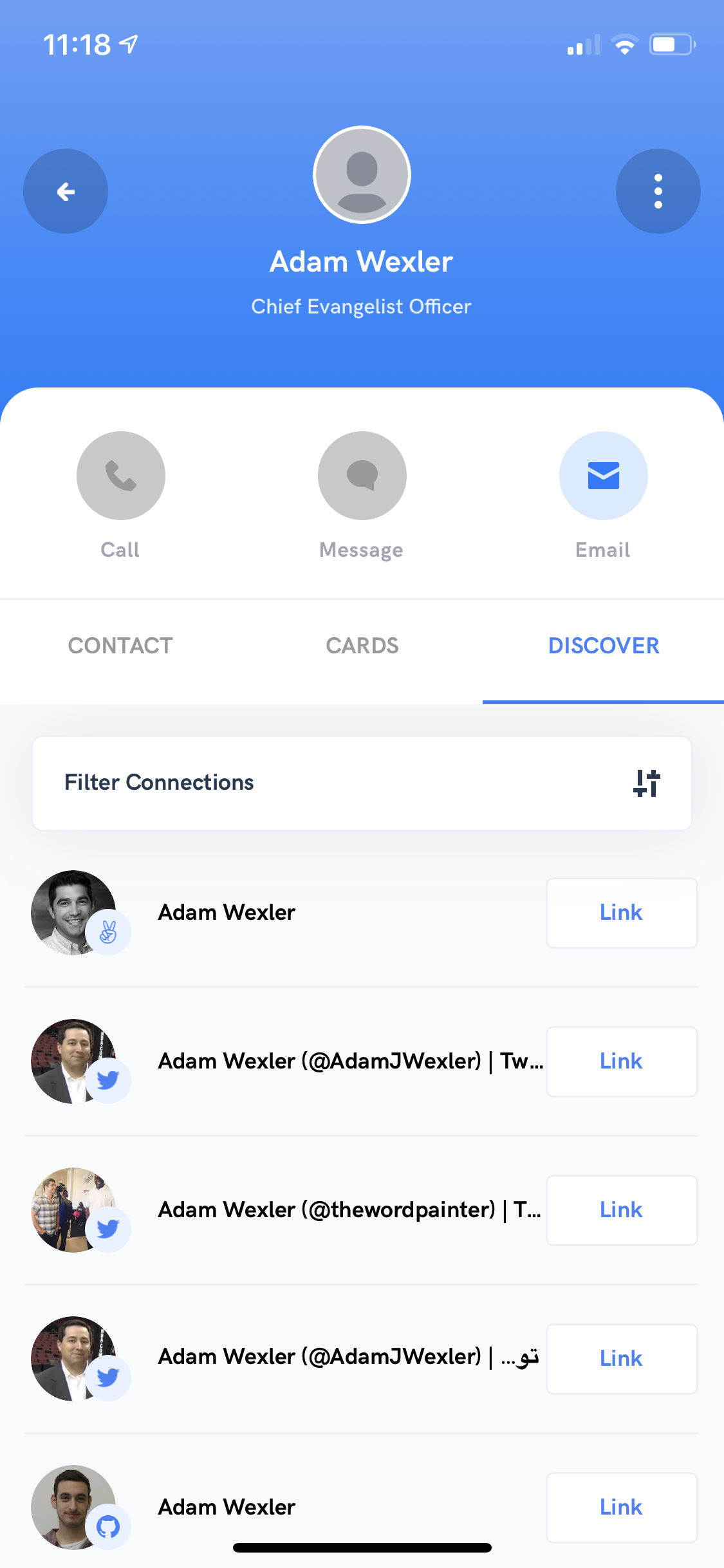
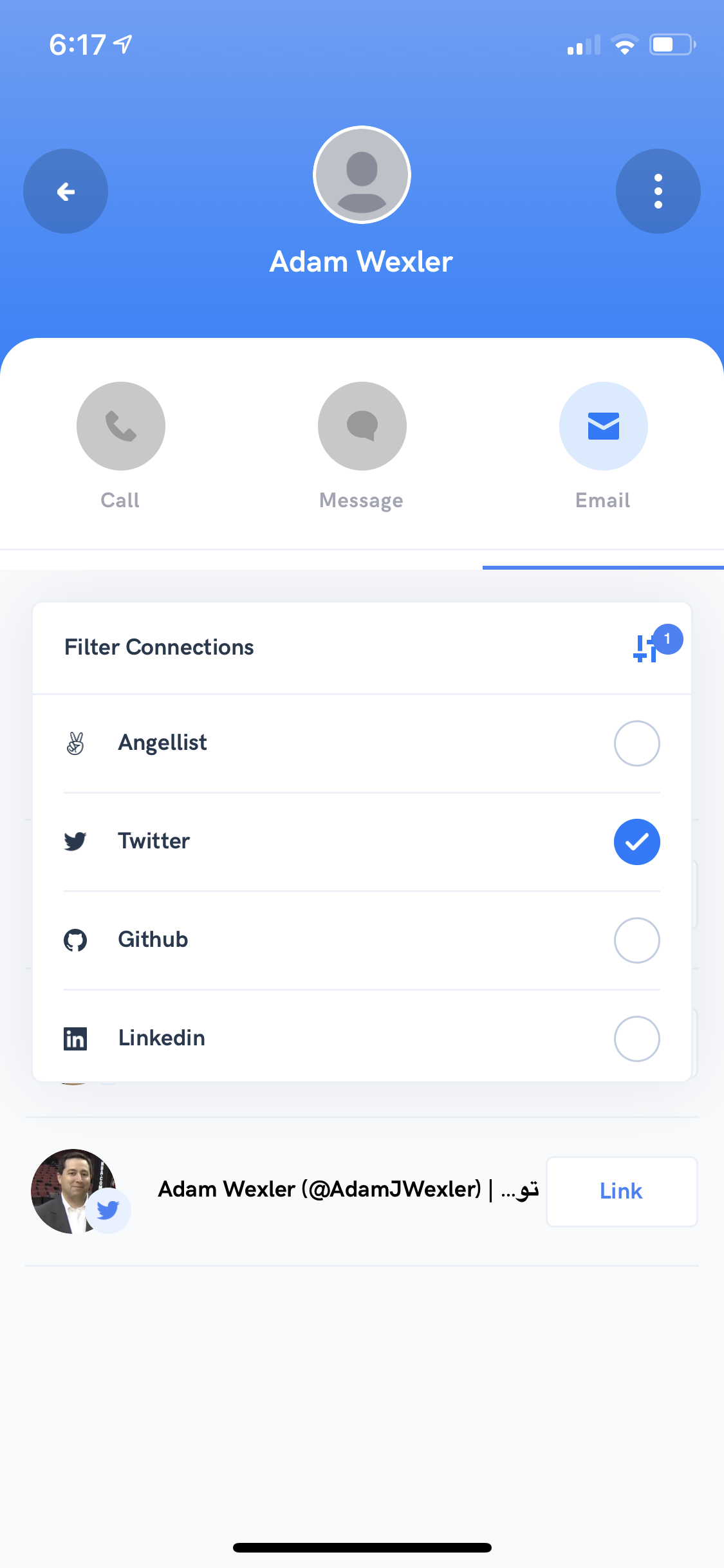
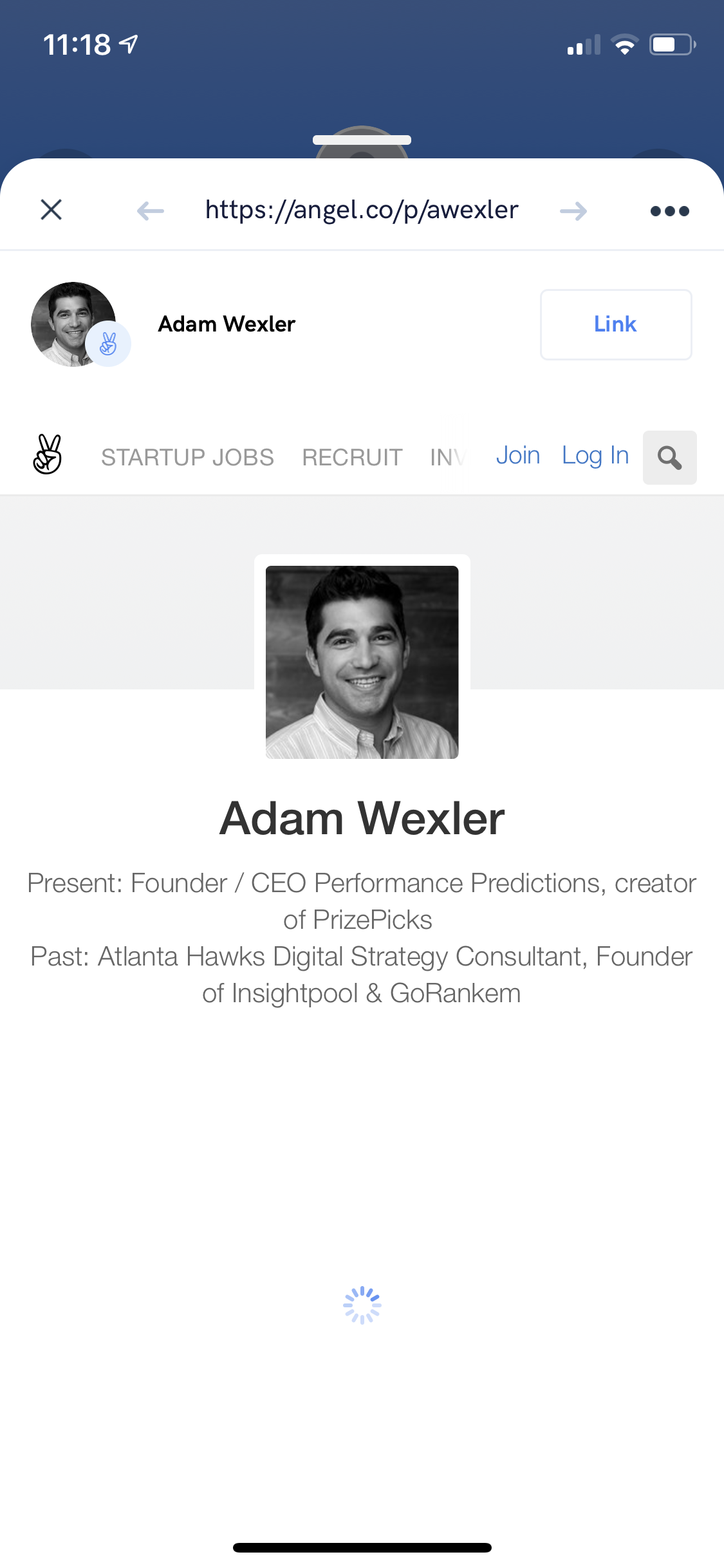
From the social profile you can copy the link to that contact or share it by tapping the three vertical dots in the upper right of the popup, as shown in Figure 5 - Share social profile. If you find the right match, just tap Link and this social profile will be linked to your contact record, as shown in Figure 6 - Link to contact. Alternatively, you can also link directly from the Wingman Discover list, and immediately the profile picture from Twitter shows in your contact record. Within a matter of 15 seconds I found this contact, Adam Wexler, on LinkedIn, Twitter, and AngelList, had links to these social networks attached to my contact record, and had a profile picture of him! The end result is shown in Figure 7 - Wingman Discover Result.
Vision accomplished!
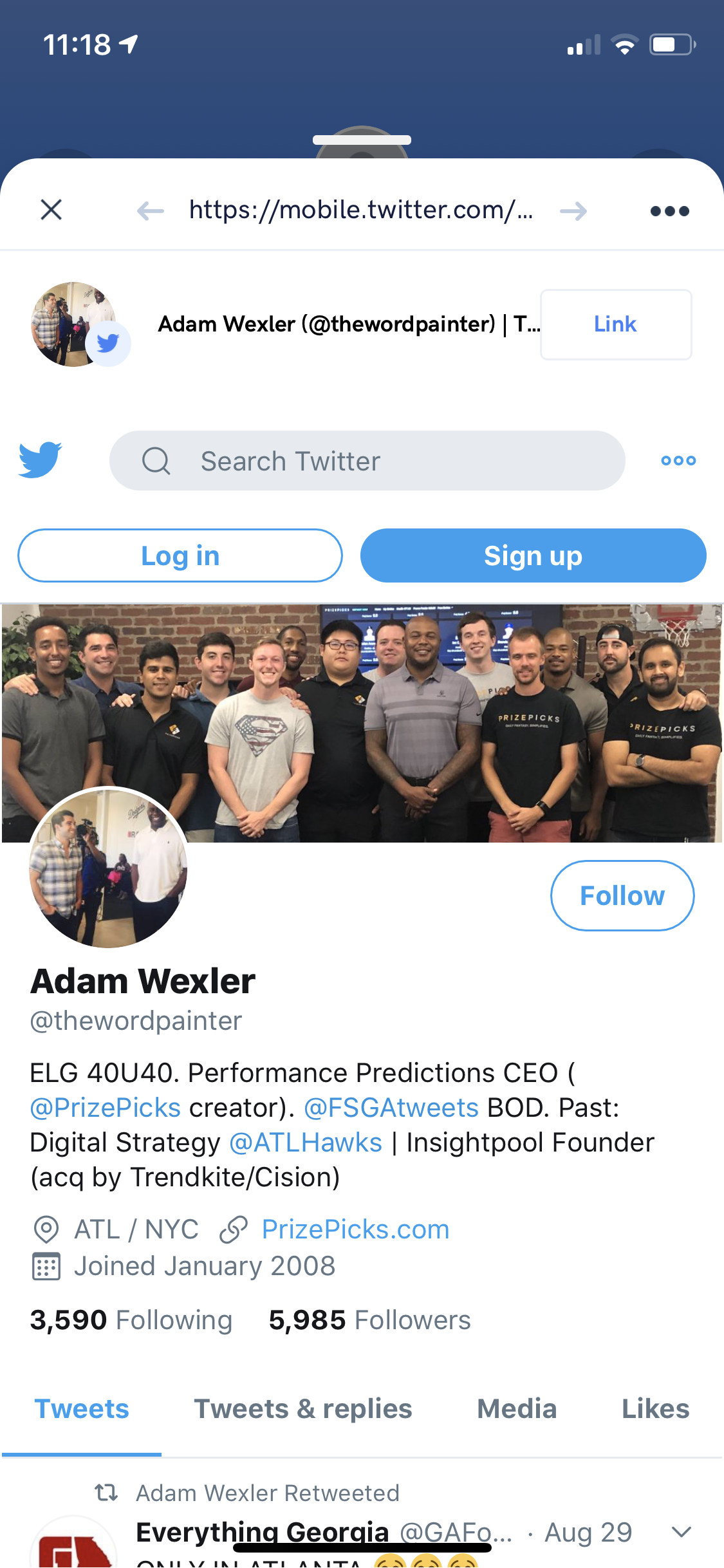
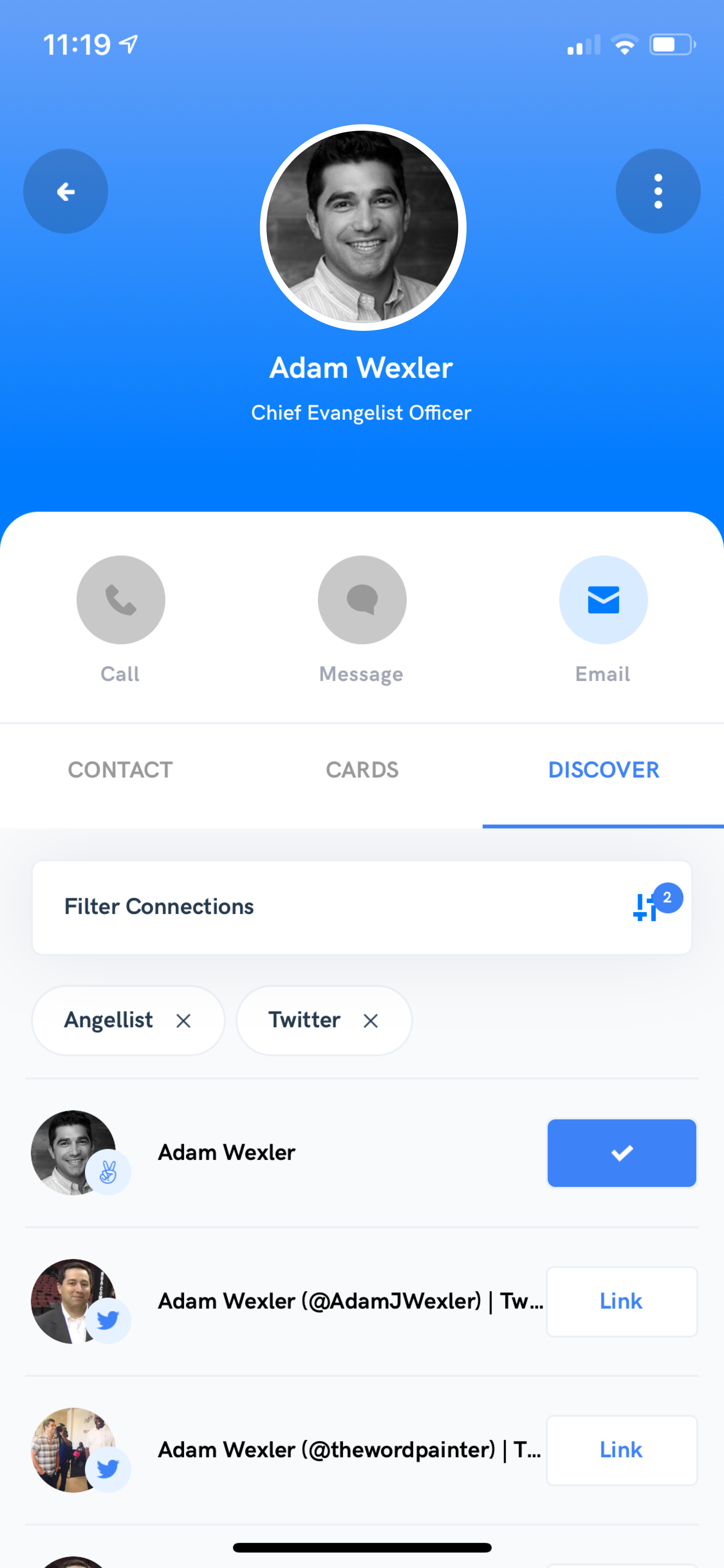
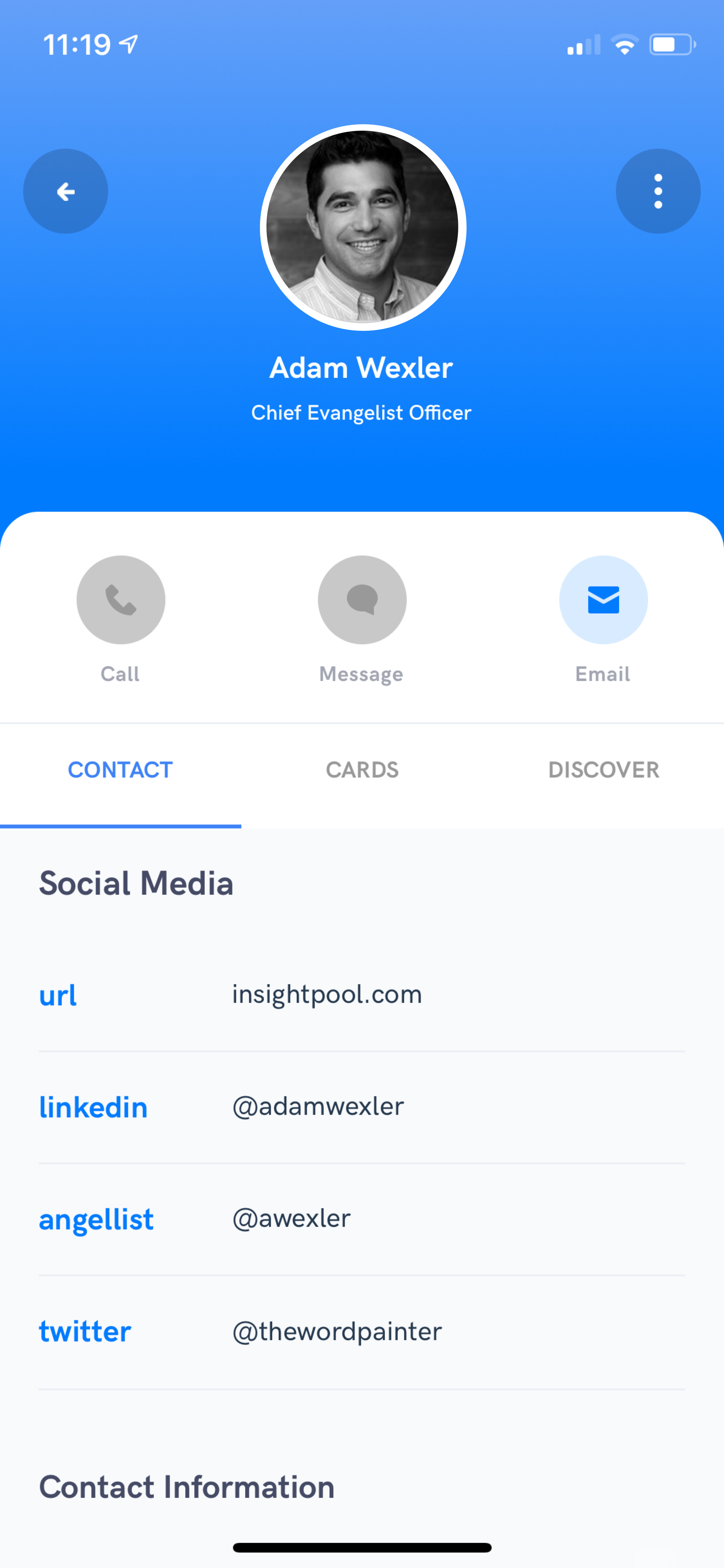
Hope you are enjoying Wingman. As always, please let us know how we can help!