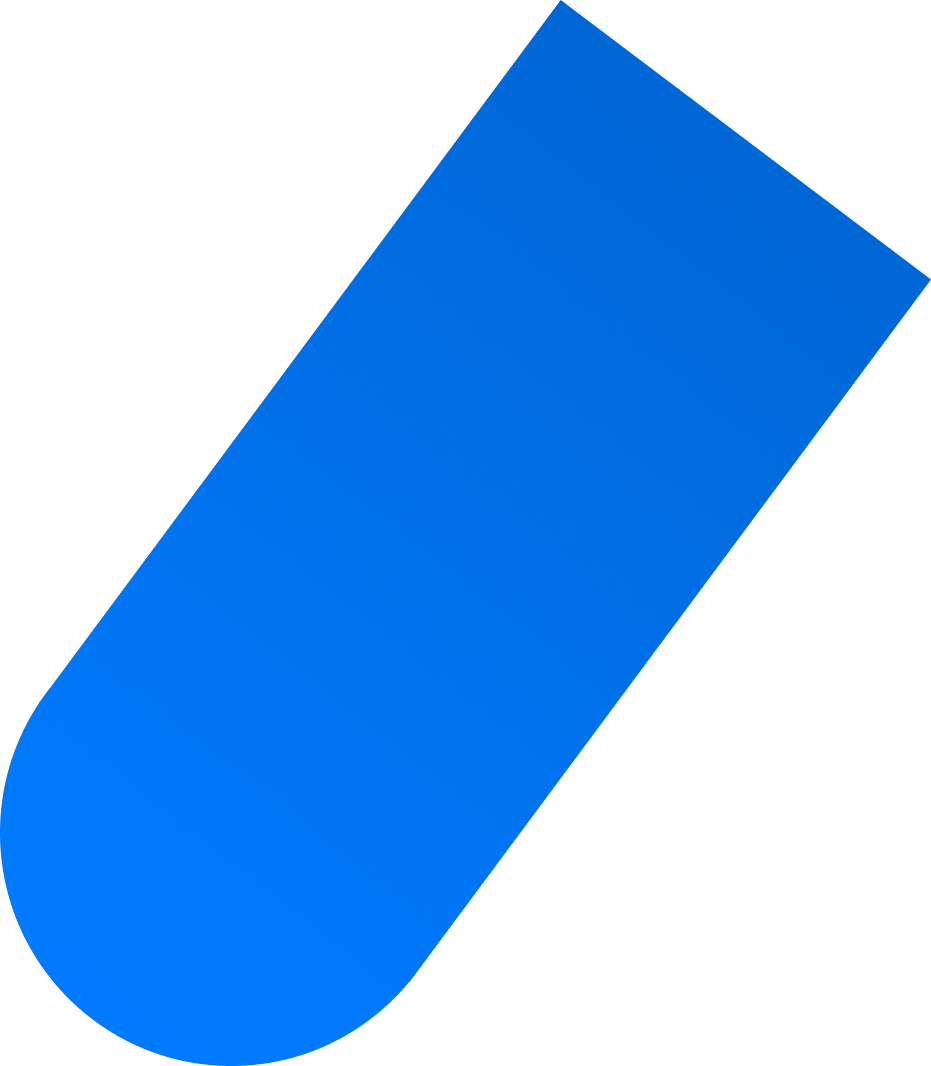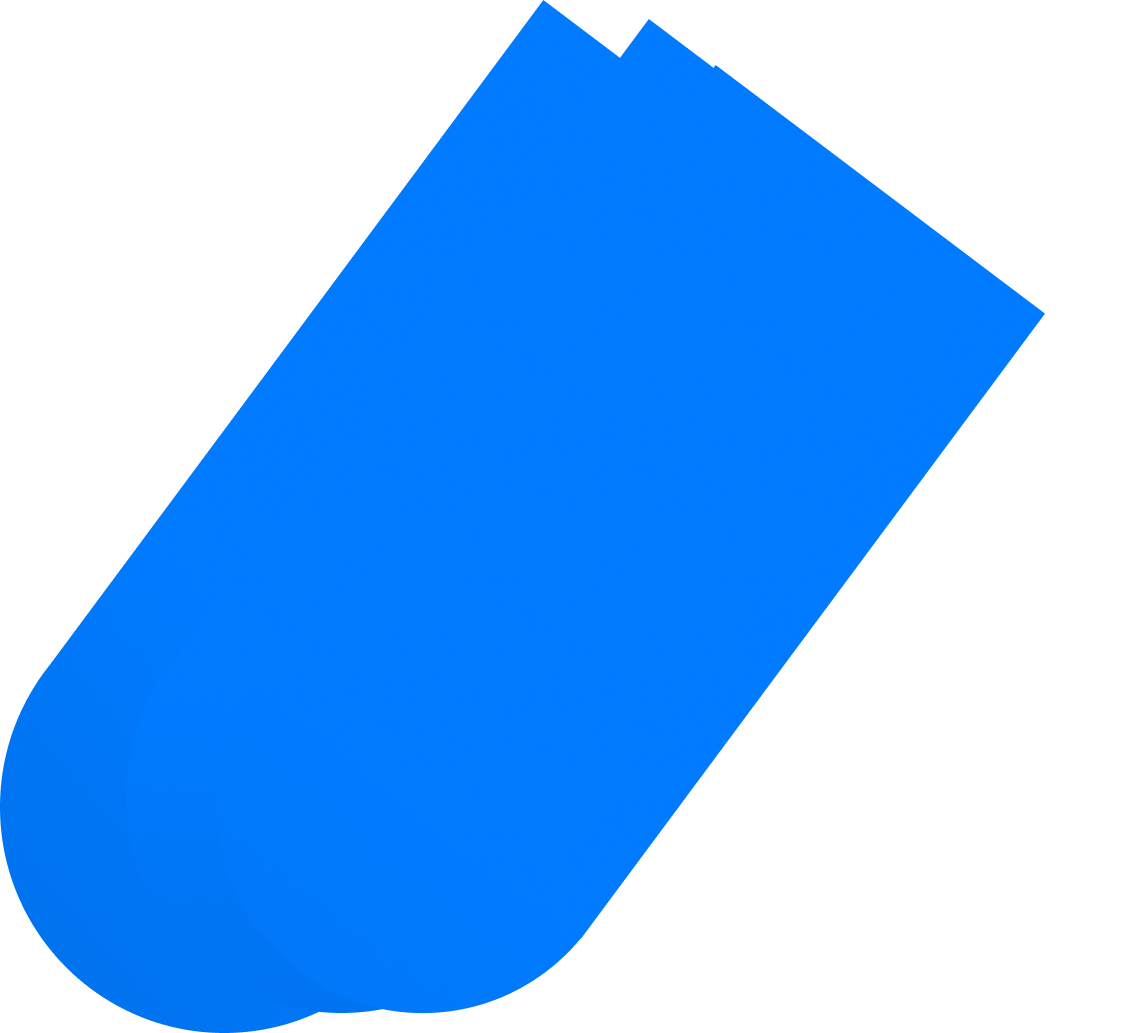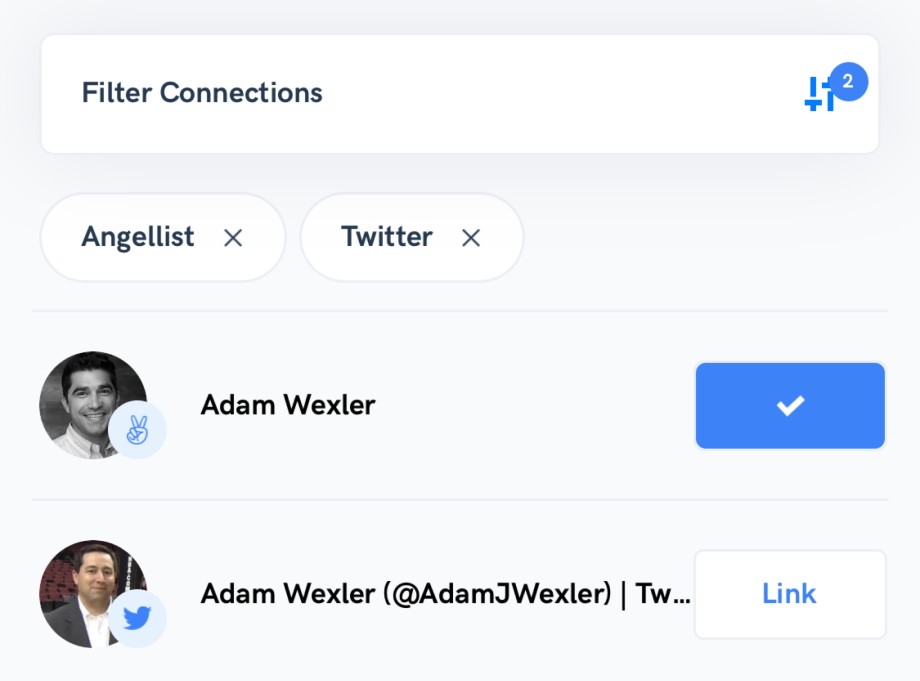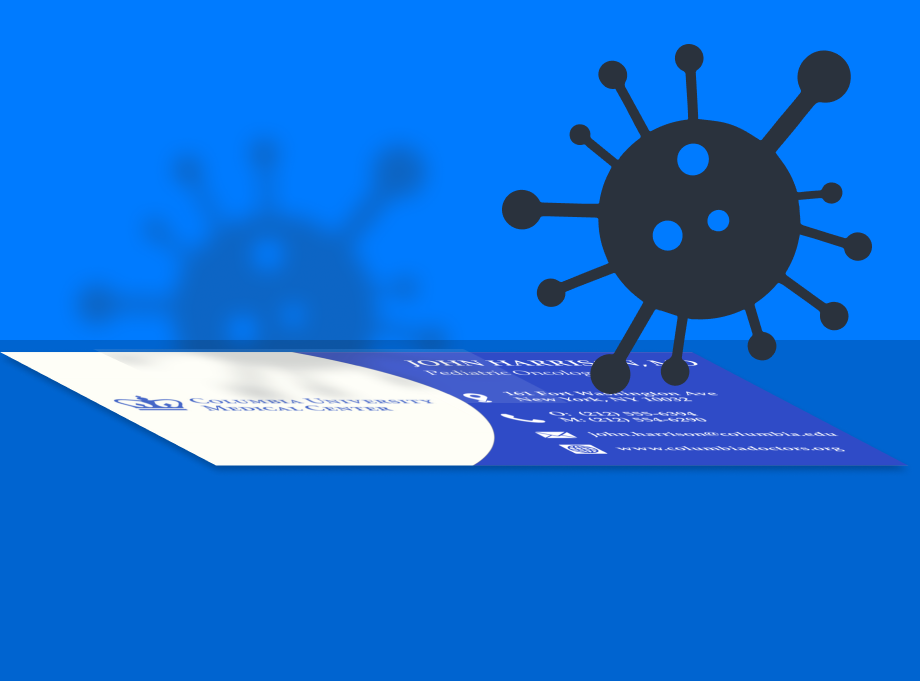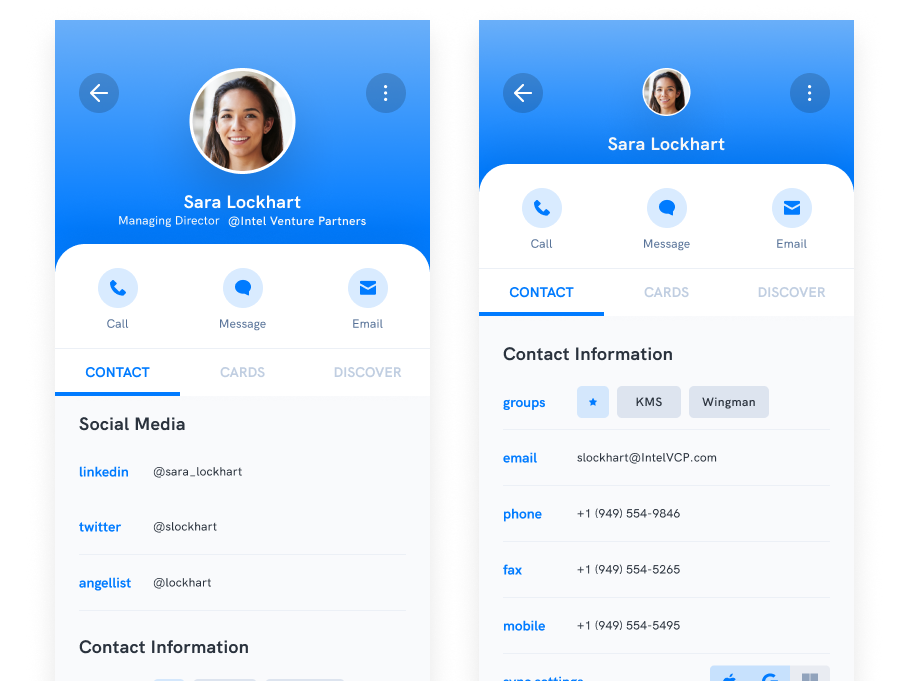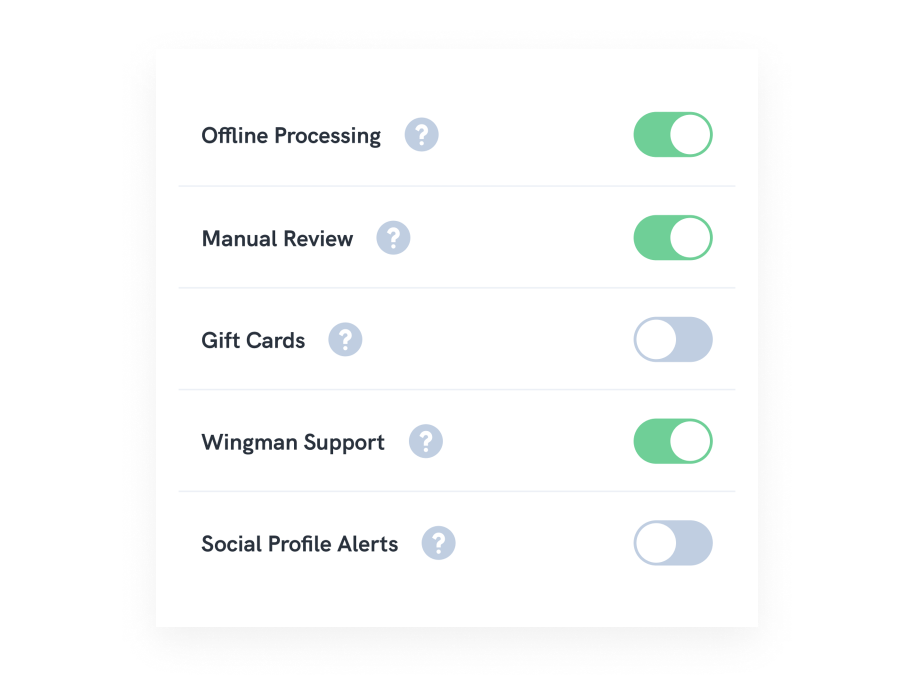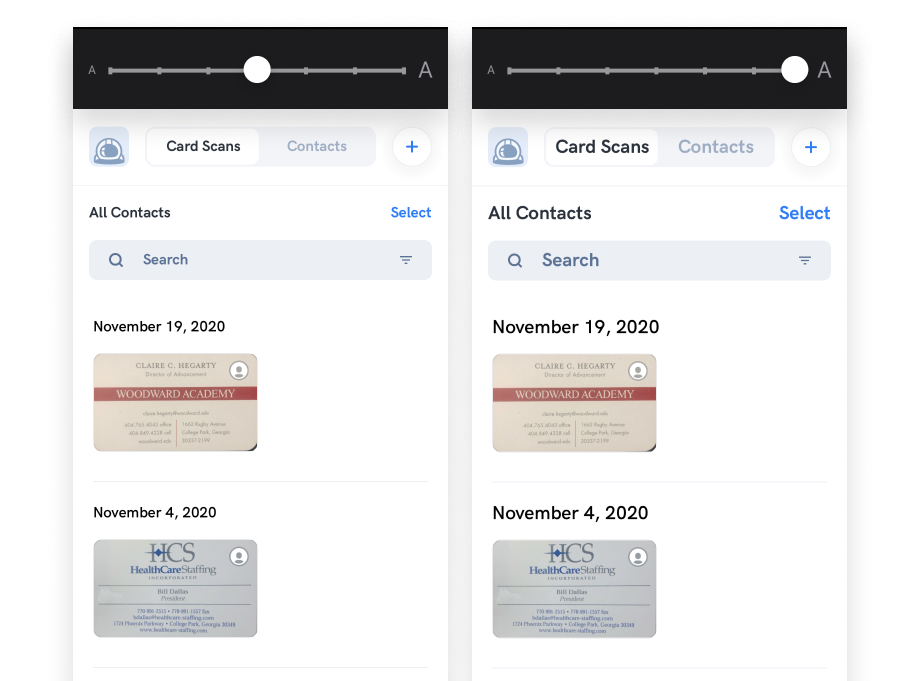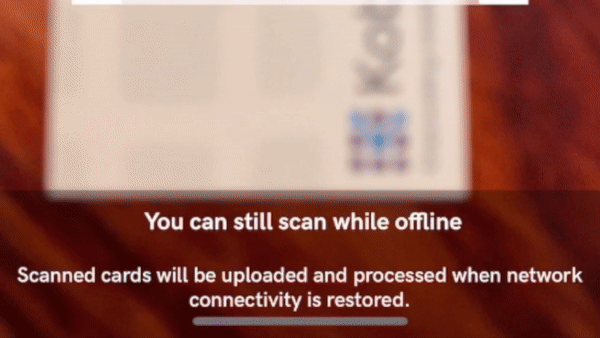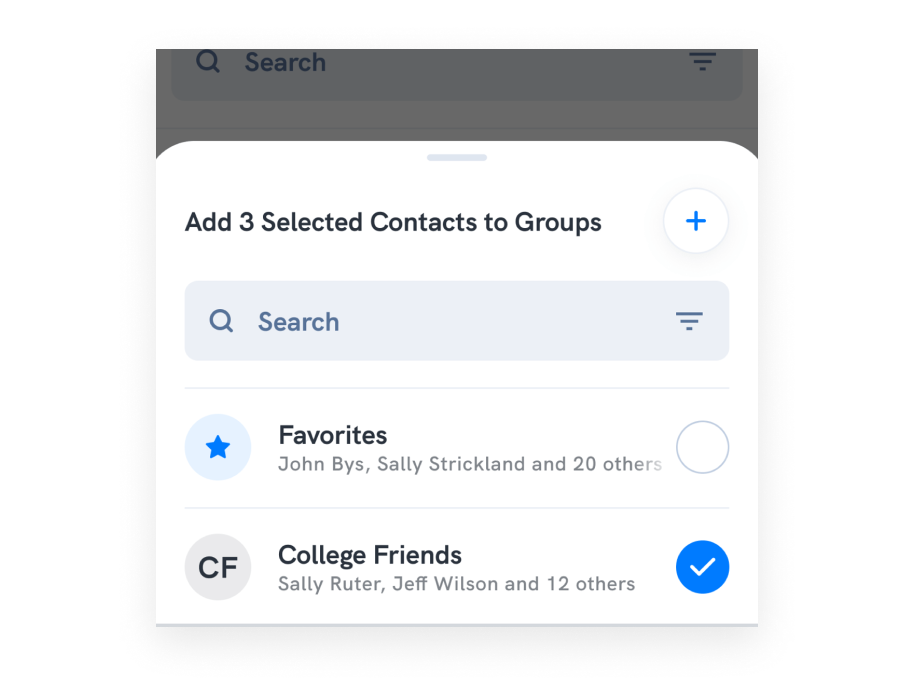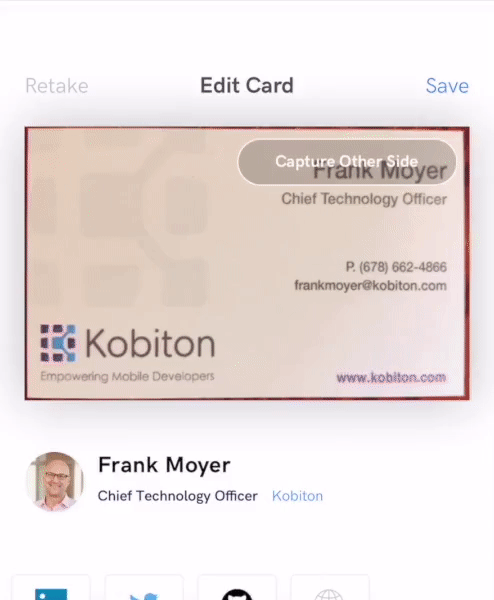Until today’s Wingman release, Wingman cards and contacts have always been married. When our UI Designer prepared the designs in Sketch, he cast them as an inseparable couple. And their birth in the first development release solidified their marriage. Since the first release, Wingman creates a contact for each card scanned. The coupling of cards and contacts changed in yesterday’s Wingman release 1.1.
The original Wingman UI Designer arranged that cards and contacts marriage. Taking inspiration from other business card scanning apps like Camcard and Contacts+, the UI Designer cast cards and contacts together. With Wingman’s increased usage, we heard from users that there were fundamental issues with coupling cards and contacts.
User Feedback
So, we started thinking through what separating cards and contacts would look like a couple of months ago. We spoke to these users and heard three issues caused by comingling cards and contacts.
First, some users were collecting business cards but not scanning them into Wingman because they did not want to clutter their contacts. Wingman syncs with Google, Apple, and MS Exchange (and more on the horizon). Scanning every business card received would create a lot of contacts into these systems for people the user may never speak with again.
Second, some users were turning off the sync functionality as a way to work around the first issue. Wingman’s sync functionality is a crucial feature, and we felt that our users were not getting the maximum value out of Wingman when they turned off this feature.
Third, there has been increasing interest in Wingman to scan conference badges. Unlike business cards, conference badges present little contact information. Typically a conference badge includes the attendee’s name, company, and, sometimes, their title. Wingman returns social connections that allow the Wingman user to connect with the conference attendee across social networks within 4 seconds. However, users are less likely to add this minimal information from conference badges to their contacts.
Our Own Goals
In addition to these three points of feedback, we had our own company goal. We had spoken to over 100 business professionals during our initial Wingman customer discovery. Of those 100, 74 had a stack, box, or bag of business cards they had stuffed in their desk drawer. To those 74, we asked two questions:
-
How often do you reference these cards?
Responses were between once a month and once a year, with a median of once a month.
-
Why haven’t you thrown them away?
“I never know when I am going to need to reference one.”
So, one of our goals in building Wingman was to help the user part with and recycle the bags and boxes of business cards stuffed in their desk drawer. With business cards and contacts tightly coupled, we had failed to achieve this goal.
The Solution
As the next step, we explored the option of splitting out cards and contacts and what that would mean to the Wingman user experience and the resulting user behavior.
One key finding coming out of that exploration was that Wingman was fundamentally different than other business card scanning apps. Wingman can achieve guaranteed accuracy for less than a penny in cost. The only business card scanning app that delivers comparable accuracy to Wingman is Contacts+, and they achieve this through a very expensive human transcription.
This finding brought us to the realization we could process every business card as if the user were going to save it as a contact. Then, we provide the user an create contact on/off toggle within the card scanning screen.
Also, we’ve changed Wingman’s search so when a user searches, Wingman returns both matching contacts and matching cards.
The Results
As a result, Wingman users get the best of both worlds. They can now decide not to convert a scanned card to a contact. Wingman still returns social profiles and internet search results. Wingman still saves the card image and the textual information on the card is searchable within Wingman. Now users get to choose which cards to convert to contacts and which cards remain as just cards.
New Card Scanning Screen
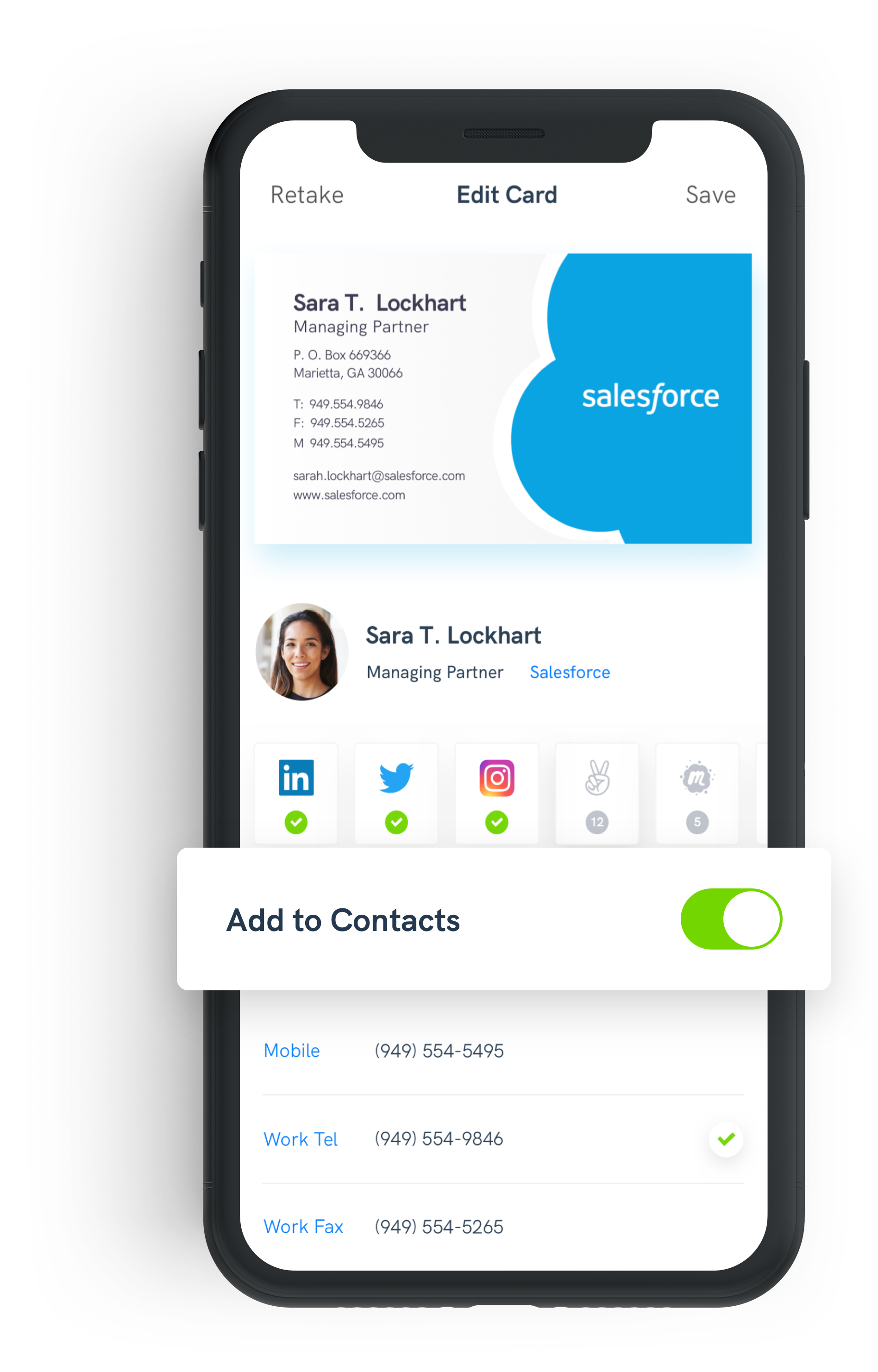
The business card scanning UI now presents a toggle for the user to decide whether to convert the scanned business card into a contact. When the toggle is turned on, Wingman creates the contact. Wingman then synchronizes that contact with all external systems – like Google Contacts and Apple Contacts – the user has configured under Wingman Settings.
This brief video shows this new feature in action.
New Card Detail Preview Popup
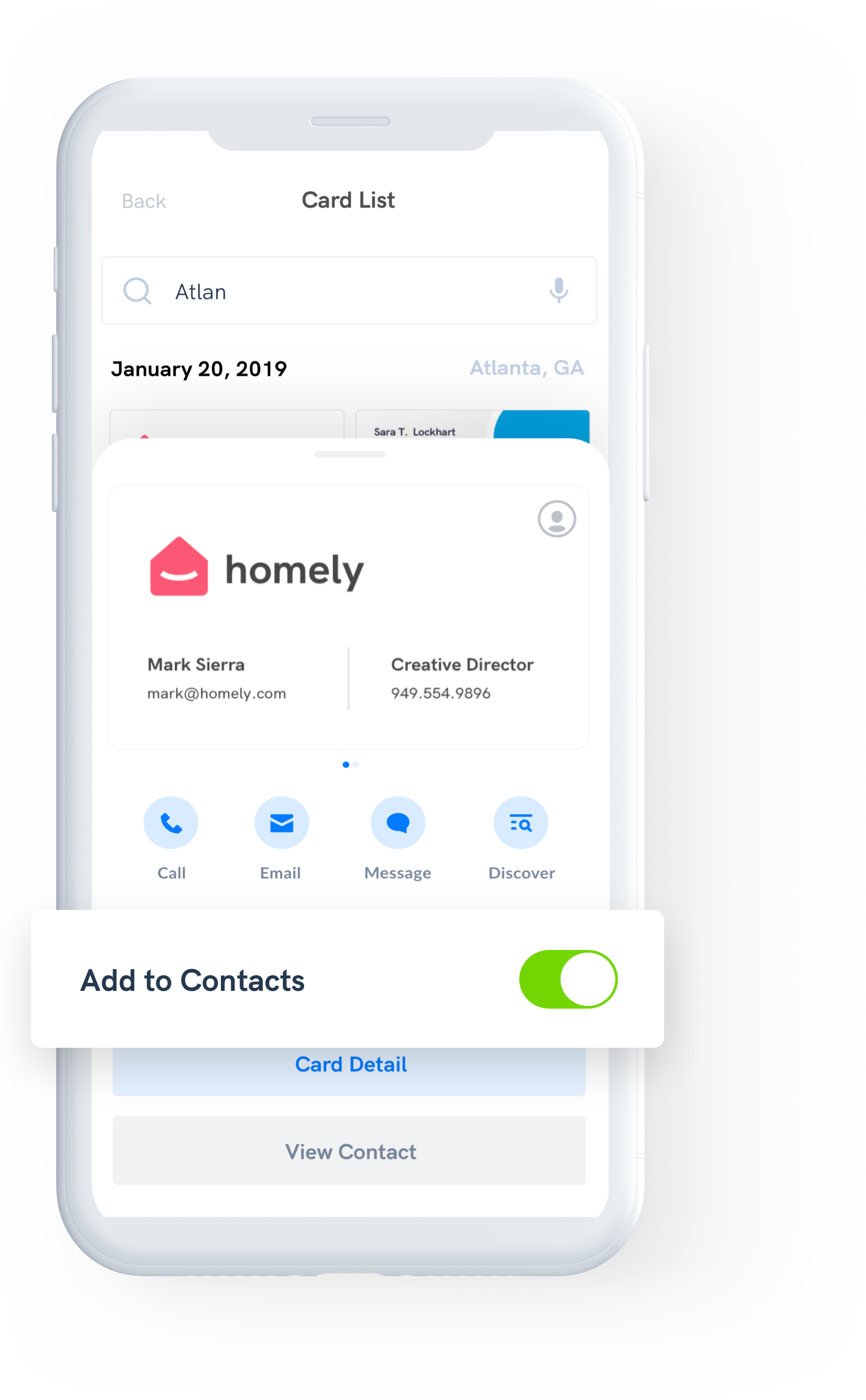
If you later change your mind and want to create a contact from the card, all you need to do is go to the Card List screen and tap on the card. You can toggle “Add to Contacts” within the preview popup.
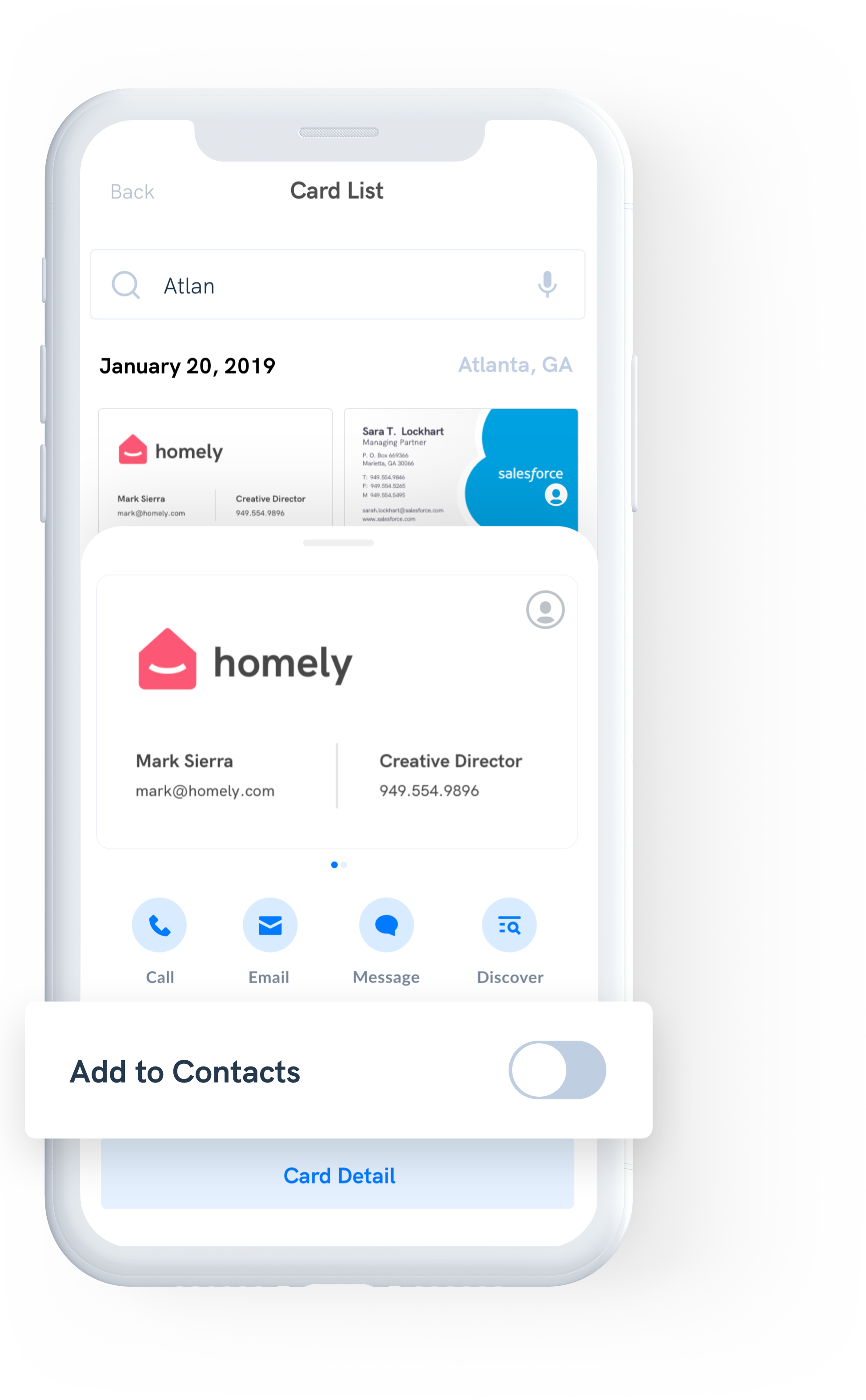
And you can change your mind as much as you like, toggling the Add to Contacts on and off. However, once the contact has been synced with an external system like Google or MS Exchange, turning the sync off will not delete the contact from the external system.
New Combined Card and Contact Search
What makes this release magical is the ability to now search both contacts and cards that do not have associated contacts. Also, you can, from the Card Detail Screen send emails, make calls based purely on the card’s contact information.
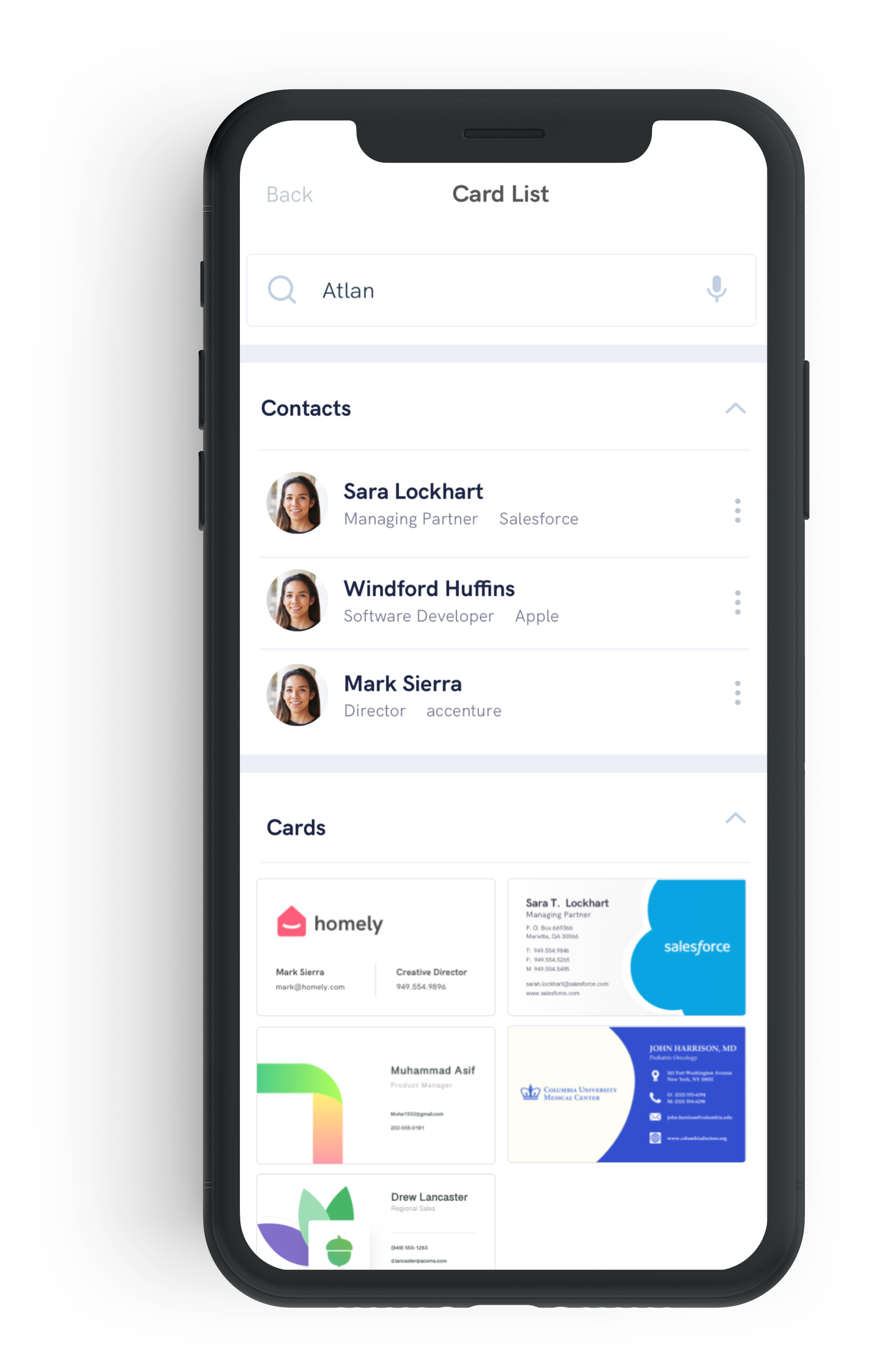
This brief video shows this combined search of business cards and contacts.
If you have further ideas on how to improve this functionality, please let us know!